抽个空写个入门级的教程----关于ListView,GridView,单选多选盖布的效果。本文全部以GridView做例子,当然把GridView搞得烂熟,ListView就没有太大压力了,好了,进入主题:
先看选项item布局:choose_item.xml
<com.cheny.demo.QuadrateFrameLayout xmlns:android="http://schemas.android.com/apk/res/android"
android:layout_width="match_parent"
android:layout_height="match_parent" >
<RelativeLayout
android:layout_width="match_parent"
android:layout_height="match_parent" >
<ImageView
android:id="@+id/iv_icon"
android:layout_width="35dp"
android:layout_height="35dp"
android:layout_centerInParent="true"
android:background="@drawable/ic_launcher"
android:scaleType="fitXY" />
<TextView
android:id="@+id/tv_type_name"
android:layout_width="match_parent"
android:layout_height="wrap_content"
android:layout_below="@id/iv_icon"
android:layout_marginBottom="5dp"
android:layout_marginTop="6dp"
android:gravity="center"
android:text="Music"
android:textColor="@color/white"
android:textSize="11sp" />
</RelativeLayout>
<View
android:id="@+id/v_shelter"
android:layout_width="match_parent"
android:layout_height="match_parent"
android:background="@color/gv_item_selected"
android:scaleType="fitXY" />
</com.cheny.demo.QuadrateFrameLayout>
这里的QuadrateFrameLayout类是为了让item界面程正放形显示,我重写了FrameLayout类并重写了onMeasure方法,代码如下:
@Override
protected void onMeasure(int widthMeasureSpec, int heightMeasureSpec) {
setMeasuredDimension(getDefaultSize(0, widthMeasureSpec), getDefaultSize(0, heightMeasureSpec));
// Children are just made to fill our space.
int childWidthSize = getMeasuredWidth();
int childHeightSize = getMeasuredHeight();
// 设置布局高宽等比
heightMeasureSpec = widthMeasureSpec = MeasureSpec.makeMeasureSpec(childWidthSize, MeasureSpec.EXACTLY);
super.onMeasure(widthMeasureSpec, heightMeasureSpec - 20);
}
选择兴趣布局activity_choose_interest.xml代码:
<?xml version="1.0" encoding="utf-8"?>
<RelativeLayout xmlns:android="http://schemas.android.com/apk/res/android"
android:layout_width="match_parent"
android:layout_height="match_parent"
android:orientation="vertical" >
<GridView
android:id="@+id/gv_language"
android:layout_width="match_parent"
android:layout_height="match_parent"
android:background="@color/gv_bg"
android:choiceMode="multipleChoice"
android:gravity="center"
android:horizontalSpacing="2dp"
android:numColumns="3"
android:scrollbars="none"
android:stretchMode="columnWidth"
android:verticalSpacing="2dp" >
</GridView>
</RelativeLayout>
GridView的单选多选在于这一行属性代码:android:choiceMode="multipleChoice" multipleChoice是多选,singleChoice是单选。
单选默认选中 ---->
![图片[1]-ListView,GridView,单选默认选中,单选和多选盖布效果 - 码蜂屋-码蜂屋](https://media.icheny.cn/image/201606031750037561.png)
思路:将需要在adapter中对默认选中的item设置Flag 。 核心代码:
class ChooseLanguageAdapter extends BaseAdapter {
private static final int firstItem = 0;
@Override
public int getCount() {
return null == languages ? 0 : languages.size();
}
@Override
public Object getItem(int position) {
return languages.get(position);
}
@Override
public long getItemId(int position) {
return position;
}
@SuppressLint("NewApi")
@Override
public View getView(int position, View convertView, ViewGroup parent) {
String language = languages.get(position);
ViewHolder viewHolder = null;
if (null == convertView) {
convertView = LayoutInflater.from(getApplicationContext()).inflate(R.layout.choose_language_item, null);
viewHolder = new ViewHolder(convertView);
convertView.setTag(viewHolder);
} else {
viewHolder = (ViewHolder) convertView.getTag();
}
viewHolder.tv_type_name.setText(language);
// 我这里是默认选中第一个Item,给其设置checked 为true;
if (firstItem == position && !firstItemHashShow) {
gv_language.setItemChecked(position, true);
showMessage(position);
firstItemHashShow = true;
}
updateBackground(position, convertView);
return convertView;
}
@SuppressLint("NewApi")
public void updateBackground(int position, View view) {
if (gv_language.isItemChecked(position)) {
view.setBackground(getResources().getDrawable(R.drawable.gv_language_item_selected));
} else {
view.setBackgroundColor(getResources().getColor(R.color.gv_bg));
}
}
class ViewHolder {
TextView tv_type_name;
public ViewHolder(View view) {
tv_type_name = (TextView) view.findViewById(R.id.tv_type_name);
}
}
}
private void showMessage(int position) {
Toast.makeText(ChooseLanguageActivity.this, "您当前选中的语言是: " + languages.get(position), Toast.LENGTH_SHORT).show();
}
单选盖布效果 --->
![图片[2]-ListView,GridView,单选默认选中,单选和多选盖布效果 - 码蜂屋-码蜂屋](https://media.icheny.cn/image/201606031818400042.png)
思路: 利用Framlayout可以叠加层的特点,做一个占满布局的View,本教程中使用的是id为
v_shelter 的View布局,设置下背景颜色配置:gv_item_selected : <color name="gv_item_selected">#0F1F30</color>,在选中和未选中用代码动态更新 v_shelter的透明度,代码如下:
/**
* 选中时更新相应Item盖布
*
* @param position
* @param viewHolder
*/
public void updateBackground(int position, ViewHolder viewHolder) {
if (gridView.isItemChecked(position)) {
viewHolder.v_shelter.setAlpha(0);
} else {
viewHolder.v_shelter.setAlpha(0.5f);
}
}
多选盖布效果 --->
![图片[3]-ListView,GridView,单选默认选中,单选和多选盖布效果 - 码蜂屋-码蜂屋](https://media.icheny.cn/image/201606031821213133.png)
思路: 原理和单选差不多,这里需要做一个集合List<ChoiceItem> entities 把所有的选项放在集合里,监听选项选中事件,然后遍历出被选中的选项,代码如下:
/* Item选中时更新GridView画面 */
gv_interest.setOnItemClickListener(new OnItemClickListener() {
public void onItemClick(AdapterView<?> parent, View view, int position, long id) {
adapter.notifyDataSetChanged();
showMessage();
}
});
private void showMessage() {
String str = "";
for (int i = 0; i < entities.size(); i++) {
if (gv_interest.isItemChecked(i)) {
str += entities.get(i).getTypeName() + " ";
}
}
Toast.makeText(ChooseInterestActivity.this, "您当前选中的兴趣是:" + str, Toast.LENGTH_SHORT).show();
}
很显然,小伙伴们,如果想拿到这些被选中的选项,只要在遍历的时候判断gv_interest.isItemChecked(i)返回值为true就将当前选项加入新的集合里就可以了。
好了,教程结束,敲了好多字,好累,所以教程有很多暇眦,我会抽空优化的。如果小伙伴有什么疑问或需要源码的的可以评论你的问题,我会抽空回复的。
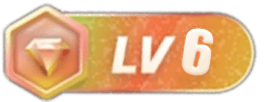
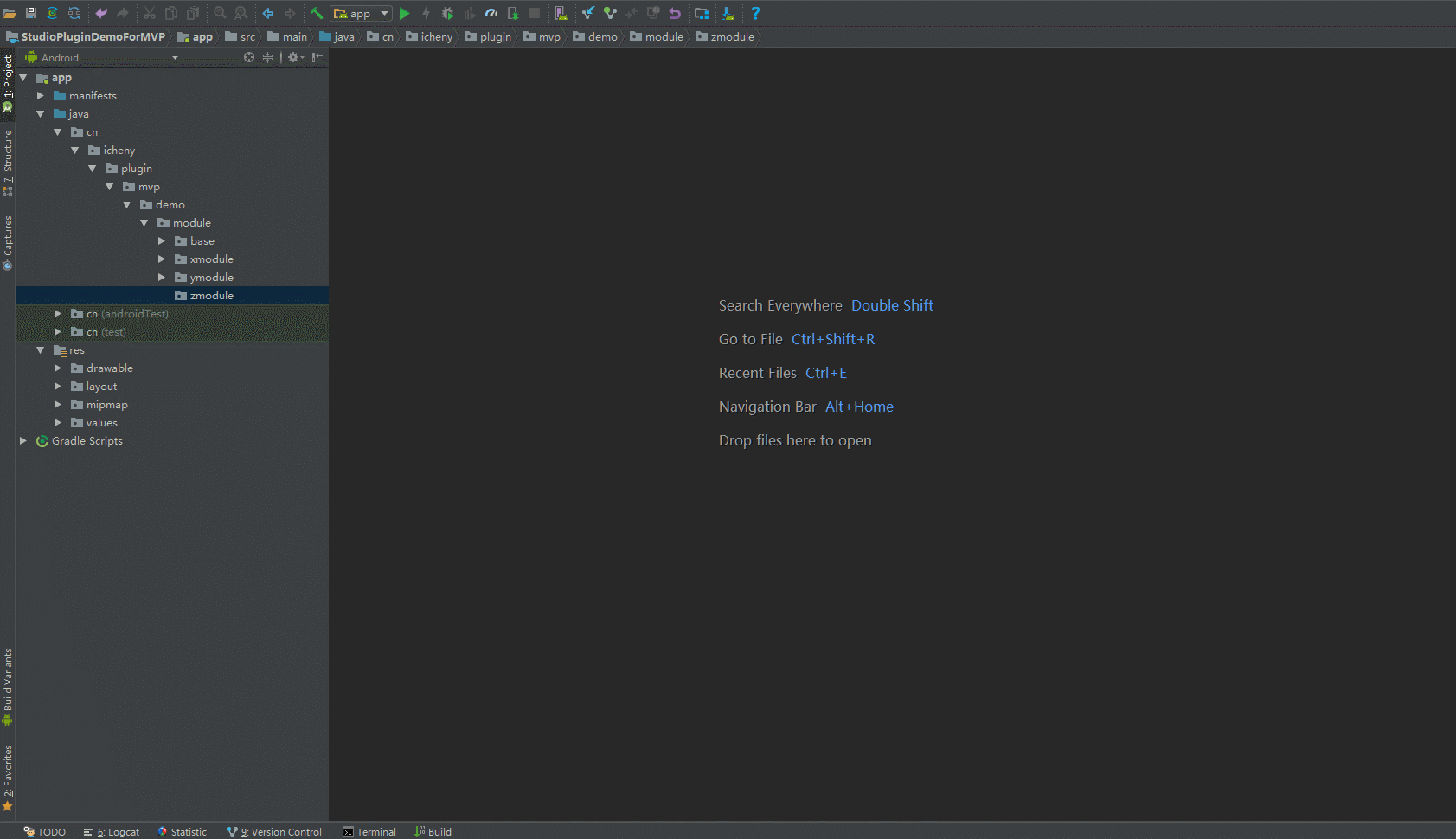
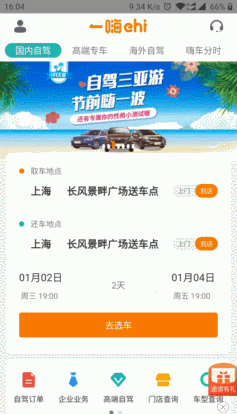

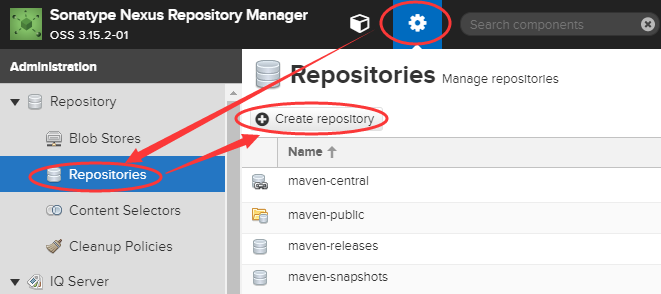
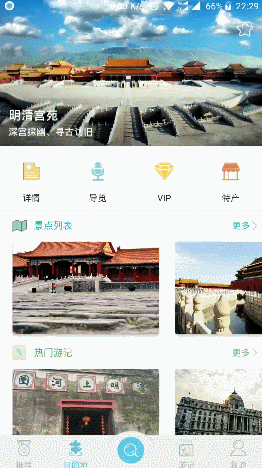


暂无评论内容